- Log in to your account.
- Click Settings > Profile
- Make the changes.
- Click Save
Chrome | Firefox | Internet Explorer | Safari | Opera
Support Center
Our frequently asked questions service offers answers to common questions. If you don't find an answer, please contact our customer support and a representative will be able to assist you.
No Results
Overview
Taxpayer Verification
Information provided by Hyperwallet is not intended to be and should not be construed as tax advice. For questions about your specific tax situation, please consult a tax professional.
The US Internal Revenue Service (IRS) requires all US payment processors, including Hyperwallet, to provide information to the IRS regarding account holders who receive payments for the sale of goods and services above the reporting threshold in a calendar year.
To satisfy these obligations, Hyperwallet must collect information from our customers (like their US Taxpayer Identification Number (TIN) and name).
All information regarding Hyperwallet’s privacy practices and personal data management is included in the Hyperwallet Privacy Policy document available under the Privacy section in your Pay Portal.
Information provided by Hyperwallet is not intended to be and should not be construed as tax advice. For questions about your specific tax situation, please consult a tax professional.
- First and/or Last Names registered on your Pay Portal do not match IRS records.
- Middle Name or initial is on file with the IRS but not included on your Pay Portal profile. If you have a middle name or initial, please add it in the “First Name” field and separate it by a space.
- Social Security Number (SSN) on your Pay Portal profile is incorrect or contains spaces or dashes. The format should be 9 digits.
- Business Name and/or Employer Identification Number (EIN) may not yet be available across all IRS systems if your EIN was issued less than 4 weeks ago.
- Internal Revenue Service (IRS) servers are experiencing high volume or downtime.
- There have been multiple unsuccessful attempts to verify.
- Log in to your Pay Portal.
- Click Settings > Profile
- Make the required changes. Click Save.
- Click Home to resubmit your Substitute Form W-9 using the updated information.
To update any information which cannot be edited on the Profile page, contact StockX directly.
Updates made by StockX to your profile information may take several days to reflect on your Pay Portal. Once the changes have been applied, the Substitute Form W-9 will be made available again for submission on the Home page.
Information provided by Hyperwallet is not intended to be and should not be construed as tax advice. For questions about your specific tax situation, please consult a tax professional.
-
Log into your account.
- Download the Certificate of Foreign Status by filling out the W-8BEN form for individuals, or W-8BEN-E if you're a business. Please note that:
- No digital signatures are accepted. Please sign the form by hand before uploading.
- The date of certification must be within 5 days of the upload. Anything older than 5 days will be considered as expired.
- Scan the entire form, including unmarked or unused pages.
- Ensure your submission is clear and legible.
- The file must be smaller than 4 MB with a maximum filename of 30 characters in PDF, TIFF, JPG, or PNG format.
- Complete, sign the printed Form, and upload it back into the Pay Portal. This review process may take up to 7 business days. Please ensure the document and files meet the requirements above to avoid delays.
- You will be notified via email once the verification is completed. Files cannot be added or removed while the verification is in progress.
- If the verification fails, you will be able to upload new documents again.
Note:
- Only a single file can be submitted.
- Ensure that your submission is clear and legible.
- Scan the entire form, including unmarked or unused pages.
Information provided by Hyperwallet is not intended to be and should not be construed as tax advice. For questions about your specific tax situation, please consult a tax professional.
If your total payments from StockX meet or exceed the IRS threshold of $600 USD over the course of the tax year, you are eligible to receive a Form 1099.
If you are unsure about whether or not you meet this requirement, you can view a list of your total payments for a given period by logging in to your Pay Portal and following these steps:
- Click History
- Adjust the “To” and “From” dates. Maximum search history is 365 days.
- Select Load funds as the Transaction Type.
- Click Search
- If necessary, to view more payment information on a single page, increase the number of rows displayed on the search results.
- Calculate your total earnings by adding up the values in the “Credit” column.
In addition to meeting the $600 USD IRS threshold, a Substitute Form W-9 must be submitted and in good standing prior to December 31st of the year a Form 1099 is issued.
If you meet the IRS threshold of $600 USD but your Substitute Form W-9 was submitted after this deadline, contact StockX directly for assistance obtaining your Form 1099.
- Log in to your Pay Portal
- Click Resources > Tax Documents
- Locate your Form 1099 under “Available Year End Tax Forms”.
- Click Action > Download
NOTE: During tax season, you may experience longer than usual wait times for your tax documents to be displayed. If the tax document you are looking for does not display immediately, wait a few extra minutes or try using a different web browser if the issue persists.
Account Verification
Verification of person identified as the account holder:
- Government / National ID
- Passport
- Driver’s License
Information on the submitted documents must be current and clearly visible. Up to 2 pieces of identification may be required.
Verification of account holder’s address:
- Utility bill (e.g., gas, electric, water, cable, phone)
- Financial statement
- Government / National ID
- Government issued documents (e.g., tax bills, balancing statements)
Full name, address, and document validity (dated within the last 12 months) must be clearly visible.
If the information on your documents doesn’t match your profile information, please update it under Settings > Profile.
If the submitted documents meet the above requirements, verification will be within 2 business days. We will send you an email if additional information is required.
- Utility bills (e.g., gas, electric, water, internet, landline phone)
- Bank or credit card statements
- Tax assessments
- Local government letters confirming address
No. The name on your profile must match your documents and be your legal given name.
Note: Changes made to your account profile may retrigger account verification.
MM/DD/YYYY
Please allow us time to review the documents. We will contact you if any additional information is required and send you an email notification once the review is successful.
No, original documents must be scanned and uploaded.
If you are trying to upload a photo of a required document and it is too big, save as .png or .jpeg to reduce the size. The file size should be under 4MB.
No, only a valid and current government-issued ID should be submitted. Any expired document submitted will be rejected.
Yes. The address on your account (under Settings > Profile) needs to be exactly the same.
If you are not able to update your profile address, please contact StockX directly.
Withdrawing Funds
You can obtain your bank information from your financial institution, a bank statement, or by referring to the details on the bottom of your checks.
In the United States and Canada, your account information will be displayed as shown on the sample checks below:
U.S. Accounts: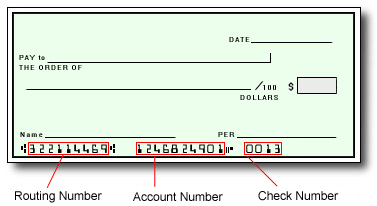
Canadian Accounts: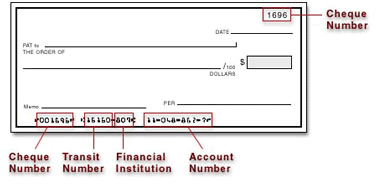
- Log in to your account.
- Click Payout
- On the Payout Center, click Action > Update
- Update your account information.
- Click Continue
- Review your profile information and make updates if required.
- Click Confirm
- Log in to your account.
- Click History
- Select a date range* and specify the transaction type.
- Click Search
* Maximum search history is 365 days.
- Log in to your account.
- Click Payout
- On the Payout Center, click Action > Update next to your previously saved PayPal payout method.
- Enter the new email then click Continue
- Double check that the updated email was entered correctly then click Confirm to save the changes.
- After you've updated your payout method, you will need to verify this change via a verification email, which will be sent soon after you update your payout method. Once you locate and open this email, click Click Here To Verify
Please note that your updated payout method will not be active until you verify the update in this verification email.
Tracking Your Payouts
Payouts go through various stages while being processed. Updates are noted on your account to keep you apprised of your funds and when you can expect them.
- Log in to your account.
- Click History
- Click on the transaction description to view the details.
Note: For security reasons, only the last four digits of your account information will be displayed.
Our goal is to send your funds to you as quickly as possible. However, once the payout has cleared our systems, processing times can vary according to the receiving bank and any intermediary financial institutions involved in the transaction. Depending on your country and region, some payouts may take longer than others to be received.
After a payout has been processed, the destination account cannot be changed. However, you can update the destination account for future payouts by following these steps:
- Log in to your account
- Click Payout
- On the Payout Center, click Action > Update
- Update the information
- Click Confirm
- After you've updated your destination account, you will need to verify this change via a verification email, which will be sent soon after you make the update. Once you locate and open this email, click Click Here To Verify
Please note that your updated payout method will not be active until you verify the update in this verification email.
When a payout is initiated, the funds will be deducted from your account balance along with any applicable payout fees.
For wire payouts, the recipient bank may impose additional processing fees which will be deducted from the payout amount.
Customer Support
You can contact us here.
